Google Pay™
Google Pay is a digital wallet platform that empowers customers to make online purchases securely without the need to enter their card details for each payment. This payment method is available across all devices (mobile and desktop), irrespective of the operating system and web browser.
When the cardholder selects to pay by Google Pay in-app or on the web, Google Pay displays a payment sheet where they can select which card they want to use and confirm the purchase. For more information, check out this video on how Google Pay works.
How it works
- You request the encrypted payload from your app or browser
- Google Pay returns a token value that contains an encrypted payload
- You send the token to your server and Base64 encode it
- You submit a request into Acquired’s Card API containing the token value
- Acquired processes the payment and returns a payment response
- You inform the customer of the transactions outcome
Setup
Before you get started you will need:
- A direct integration into the Acquired.com API
- A Google Developer account - see here
- Acquired to enable Google Pay on your account - contact support@acquired.com
- To contact Google via the Business Console so that they can add your app to their system for production use - see here
Integrate with Google Pay
See the Google Pay API documentation for a detailed resource of how to integrate Google Pay into your application.
Google Pay > Web
Support Google Pay on your website - checkout the links below to get started:
Get Started
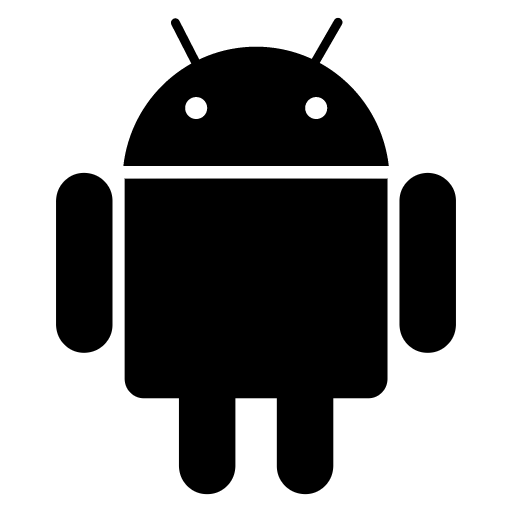 Google Pay > in-App
Google Pay > in-App
Support Google Pay on your Android app - check out the links below to get started:
Get StartedDefining your payment gateway
When providing your payment tokenization method, set the tokenizationSpecification.type value as “PAYMENT_GATEWAY”.
In addition provide acquired as your “gateway” and specify the Acquired Company ID that will subsequently be used when submitting your request into the Card API as the “gatewayMerchantId” value.
Set the allowedCardNetworks property
For supported payment type, select ‘CARD’.
Acquired supports Google Pay payments from Visa, MasterCard & Amex cards, you can define these accepted card networks in the ‘allowedCardNetworks’ property when initiating your request to the Google Pay API.
Set the allowedCardAuthMethods
If you are not decrypting the Google Pay payload then you will not have visibility of the underlying credential, including whether the authentication method equals PAN_ONLY or CRYPTOGRAM_3DS.
- PAN_ONLY: associated with payment cards stored on file that may require 3-D Secure to comply with SCA requirements.
- CRYPTOGRAM_3DS: associated with cards stored as Android device tokens - this method is SCA compliant and does not require 3-D Secure to be processed.
It is therefore required that you also send additional 3-D Secure parameters when submitting your request into Acquired so that transactions can be routed via 3D Secure if required. See our PAN Only Section below for details of the additional fields required.
If the authenticationMethod of the decrypted payload equals “PAN_ONLY” and the card is enrolled for EMV 3DS (V2) then we will validate your request before proceeding with 3D Secure authentication. If your request is invalid then we will respond with “response_code”: “550”, “response_message”: “SCA Field (field name)”.
Please ensure you are also capable of handling the 3DS challenge flow and displaying this information to your customer, we will respond with “response_code”: “503”, “response_message”: “SCA: Challenge Required” if challenge flow is required.
Integrate with Acquired.com
Once you’ve successfully integrated with your web application with Google Pay and are able to send the returned payload to your server then you’re capable of submitting Google Pay transactions to Acquired via our API.
Making a Payment
Step 1: at the end of the Google Pay process an encrypted payload will be returned to your application, an example of this can be found below:
To simplify the integration process, base64 this entire JSON string which you can then pass through to us in the API in the payment.token field to be decrypted by us.
Step 2: using the Acquired API in the same way as a card payment, submit the base64 encoded string value through to us in the payment.token field of your request.
Here’s a table with a list of mandatory and additional parameters that formulate the Acquired card api request, as well as some handy sample code in the right-hand side bar.
| Parameter | Format | Length | Description | |
|---|---|---|---|---|
| timestamp Required |
date |
14 | Date and time of transaction submission. Acceptable Characters: 0-9 in the format yyyymmddhhmmss |
|
| company_id Required |
int |
1-11 | API Company ID we issue to merchants. Acceptable Characters: 0-9 |
|
| company_pass Required |
string |
10-30 | API Password we issue to merchants. Acceptable Characters: 0-9 a-z A-z |
|
| company_mid_id | int |
1-11 | Targets a specific mid_id within the company structure. Leave it blank (or don't pass it) to balance traffic across multiple mid_ids (banks). Acceptable Characters: 0-9 |
|
| request_hash Required |
string |
64 | Verification hash value - please see here. Acceptable Characters: 0-9 a-z A-z _ - |
|
| transaction Required |
object |
Click here. | ||
| merchant_order_id Required |
string |
1-50 | Unique ID you’ll use to identify each transaction. Acceptable Characters: a-z A-Z 0-9 _ - |
|
| transaction_type Required |
string |
1-20 | The type of transaction you are trying to perform - possible values for this request are either AUTH_ONLY or AUTH_CAPTURE. Acceptable Characters: a-z A-Z _ |
|
| amount Required |
string |
0-11 | Transaction amount. Acceptable Characters: 0-9 in the format DDDDDD.CC |
|
| currency_code_iso3 Required |
string |
3 | Transaction currency, an ISO 4217 3-digit code. Acceptable Characters: a-z A-Z |
|
| payment Required |
object |
Click here. | Click here. | |
| method | string |
10 | The payment method used. For this trasnaction set this value to "google_pay" |
|
| token |
string |
1-2048 | Base64-encoded payment token |
|
| display_name | string |
0-50 | The display name often includes the card scheme and the last four digits of the credit card number when available, for example: “Visa 1233”, “MasterCard 5678”, “AmEx 9876” Acceptable Characters: a-z A-Z 0-9 - * • ! " # % & ' + , - . : ; = ? ^ _ ] |
|
| network |
string |
0-50 | The card scheme for the card used in this trasnaction, for example: "visa", "mastercard", "amex" Acceptable Characters: a-z A-Z |
|
| billing |
object |
Click here. | Click here. | |
| billing_zipcode AVS & MCC 6012 |
string |
0-100 | Cardholder’s billing ZIP or postal code. Acceptable Characters: a-z A-Z 0-9 , . - _ |
{
"timestamp":"20190620101530",
"company_id":113,
"company_pass":"password",
"company_mid_id":1045,
"request_hash" : "f0a18260b08a0bfacb.....", "merchant_order_id":"a9f0ce93-6f0d-4a15-a18b-45f1304b4bc0",
"transaction_type":"AUTH_CAPTURE",
"amount":"14.99",
"currency_code_iso3":"GBP",
}, "method":" google_pay",
"token":"eyJhcGlWZXJzaW9uTWlub3IiOjAsImFwaVZlcnNpb24iO.....",
"display_name":"Visa 1233",
"network":"VISA",
}Step 3: we will respond in the normal way so if you have an existing card payments integration, nothing will change just handle the response_code value and display a response to your customer.
Pan Only
Merchants wanting to process payments against PAN_ONLY cards are required to provide additional parameters to support 3-D Secure authentication when submitting their request into Acquired.
Additional 3D Secure Supporting Parameters
Additional parameters are required if you are supporting the PAN_ONLY Authentication Method.
To support this the customer's billing information is also required to be submitted into Acquired. This information can be retrieved from the Google Pay API, see ‘Google Pay API - Request Objects’ section of this guide for details on how to achieve this.
As well as the billing information, Acquired requires the browser_data object. You should therefore collect your customers browsers data and pass it through in the authorisation request, for more information on this please see Gather Device Data guide.
The below table shows a list of all parameters you'll need to create your PAN_ONLY request as well as a complete sample code example of Acquired API request located on the right-side bar.
Request Parameters
| Parameter | Format | Length | Description | |
|---|---|---|---|---|
| timestamp Required |
date |
14 | Date and time of transaction submission. Acceptable Characters: 0-9 in the format yyyymmddhhmmss |
|
| company_id Required |
int |
1-11 | API Company ID we issue to merchants. Acceptable Characters: 0-9 |
|
| company_pass Required |
string |
10-30 | API Password we issue to merchants. Acceptable Characters: 0-9 a-z A-z |
|
| company_mid_id | int |
1-11 | Targets a specific mid_id within the company structure. Leave it blank (or don't pass it) to balance traffic across multiple mid_ids (banks). Acceptable Characters: 0-9 |
|
| request_hash Required |
string |
64 | Verification hash value - please see here. Acceptable Characters: 0-9 a-z A-z _ - |
|
| transaction Required |
object |
Click here. | ||
| merchant_order_id Required |
string |
1-50 | Unique ID you’ll use to identify each transaction. Acceptable Characters: a-z A-Z 0-9 _ - |
|
| transaction_type Required |
string |
1-20 | The type of transaction you are trying to perform - possible values for this request are either AUTH_ONLY or AUTH_CAPTURE. Acceptable Characters: a-z A-Z _ |
|
| amount Required |
string |
0-11 | Transaction amount. Acceptable Characters: 0-9 in the format DDDDDD.CC |
|
| currency_code_iso3 Required |
string |
3 | Transaction currency, an ISO 4217 3-digit code. Acceptable Characters: a-z A-Z |
|
| payment Required |
object |
Click here. | Click here. | |
| method | string |
10 | The payment method used. For this trasnaction set this value to "google_pay" |
|
| token |
string |
1-2048 | Base64-encoded payment token |
|
| display_name | string |
0-50 | The display name often includes the card scheme and the last four digits of the credit card number when available, for example: “Visa 1233”, “MasterCard 5678”, “AmEx 9876” Acceptable Characters: a-z A-Z 0-9 - * • ! " # % & ' + , - . : ; = ? ^ _ ] |
|
| network |
string |
0-50 | The card scheme for the card used in this trasnaction, for example: "visa", "mastercard", "amex" Acceptable Characters: a-z A-Z |
|
| billing Required |
object |
Click here. | Click here. | |
| cardholder_name EMV 3DS |
string |
0-45 | Cardholder’s name. Acceptable Characters: a-z A-Z , . - ' |
|
| billing_street AVS & EMV 3DS |
string |
0-50 | Cardholder’s billing street address. Acceptable Characters: a-z A-Z 0-9 , . - _ / \ & |
|
| billing_street2 EMV 3DS |
string |
0-50 | Cardholder’s billing street address, line 2. Acceptable Characters: a-z A-Z 0-9 , . - _ / \ & |
|
| billing_city EMV 3DS |
string |
0-100 | Cardholder’s billing city. Acceptable Characters: a-z A-Z 0-9 , . - _ / \ & |
|
| billing_state | string |
0-100 | Cardholder’s billing state or province. Acceptable Characters: a-z A-Z 0-9 , . - _ |
|
| billing_zipcode MCC 6012 & AVS & EMV 3DS |
string |
0-100 | Cardholder’s billing ZIP or postal code. Acceptable Characters: a-z A-Z 0-9 , . - _ |
|
| billing_country_code_iso2 EMV 3DS |
string |
2 | Cardholder’s billing country, an ISO 3166 2-character code. Acceptable Characters: a-z A-Z |
|
| billing_phone_code | string |
3 | Cardholder’s billing phone number country code (For example, 44 for the UK). Acceptable Characters: 0-9 ( ) - |
|
| billing_phone | string |
7-20 | Cardholder’s billing phone number. Acceptable Characters: 0-9 ( ) + - |
|
| billing_email EMV 3DS |
string |
0-50 | Cardholder’s billing email address. Acceptable Characters: 0-9 a-z A-z _ - . @ |
|
| shipping | object |
Click here. | ||
| shipping_street | string |
0-100 | Cardholder’s shipping street address. Acceptable Characters: a-z A-Z 0-9 , . - _ / \ & |
|
| shipping_street2 | string |
0-100 | Cardholder’s shipping street address, line 2. Acceptable Characters: a-z A-Z 0-9 , . - _ / \ & |
|
| shipping_city | string |
0-100 | Cardholder’s shipping city. Acceptable Characters: a-z A-Z 0-9 , . - _ / \ & |
|
| shipping_state | string |
0-100 | Cardholder’s shipping state or province. Acceptable Characters: a-z A-Z 0-9 , . - _ |
|
| shipping_zipcode | string |
0-100 | Cardholder’s shipping ZIP or postal code. Acceptable Characters: a-z A-Z 0-9 , . - _ |
|
| shipping_country_code_iso2 | string |
2 | Cardholder’s shipping country, an ISO 3166 2-character code. Acceptable Characters: a-z A-Z |
|
| shipping_phone_code | string |
2 | Cardholder’s shipping phone number country code (For example, 44 for the UK). Acceptable Characters: 0-9 ( ) + - |
|
| shipping_phone | string |
7-20 | Cardholder’s shipping phone number. Acceptable Characters: 0-9 ( ) + - |
|
| shipping_email | string |
0-50 | Cardholder’s shipping email address. Acceptable Characters: 0-9 a-z A-z _ - . @ |
|
| tds Required |
object |
Click here. | Click here. | |
| action | string |
3 | This value should be set to SCA when the Authentication Method for the payment card is “PAN_ONLY”. |
|
| browser_language | object |
|||
| accept_header | string |
1-2048 | HTTP accept headers as sent by the browser. |
|
| color_depth | enum |
Browser color depth. Acceptable values: ONE_BIT, TWO_BITS, FOUR_BITS, EIGHT_BITS, FIFTEEN_BITS, SIXTEEN_BITS, TWENTY_FOUR_BITS, THIRTY_TWO_BITS, FORTY_EIGHT_BITS. |
||
| ip | string |
7 -39 | IP address returned by the browser in either IPv4 or IPv6 format. |
|
| java_enabled | boolean |
If the device can execute Java. |
||
| javascript_enabled | boolean |
If the browser can execute JavaScript. |
||
| language | string |
1-8 | Browser language (en-US = English for example) |
|
| screen_height | string |
1-6 | Total height of the users screen in pixels. |
|
| screen_width | string |
1-6 | Total width of the users screen in pixels. |
|
| user_agent | string |
1-2048 | Exact content of the HTTP user-agent header sent by the browser. |
|
| challenge_window_size | enum |
The size of the challenge window you are going to display to the customer, the ACS will send it back formatted appropriately. Acceptable Values:WINDOWED_250X400, WINDOWED_390X400, WINDOWED_500X600, WINDOWED_600X400, ßFULL_SCREEN |
||
| timezone | string |
1-5 | Time difference between UTC time and the user’s browser time, in minutes. Acceptable Characters:1-9 - |
|
| merchant | object |
|||
| contact_url | url |
Link to the contact / customer care section of your website, just in case something goes wrong. Example: https://merchantdomain.com/contactus |
||
| challenge_url | url |
In the event of a Challenge Flow, where the ACS should POST back their response to. |
{
"timestamp":"20190620101530",
"company_id":113,
"company_pass":"password",
"company_mid_id":1045,
"request_hash" : "f0a18260b08a0bfacb.....", "merchant_order_id":"a9f0ce93-6f0d-4a15-a18b-45f1304b4bc0",
"transaction_type":"AUTH_CAPTURE",
"amount":"14.99",
"currency_code_iso3":"GBP",
}, "method":" google_pay",
"token":"eyJhcGlWZXJzaW9uTWlub3IiOjAsImFwaVZlcnNpb24iO.....",
"display_name":"Visa 1233",
"network":"VISA"
}, "cardholder_name":"John Smith",
"billing_street":"Suite 2, 4th Floor",
"billing_street2":"44 Baker Street",
"billing_city":"London",
"billing_state":"",
"billing_zipcode":"W1U7AL",
"billing_country_code_iso2":"GB",
"billing_phone":"02039826580",
"billing_email":"support@acquired.com"
}, "shipping_street":"Suite 2, 4th Floor",
"shipping_street2":"44 Baker Street",
"shipping_city":"London",
"shipping_state":"",
"shipping_zipcode":"W1U7AL",
"shipping_country_code_iso2":"GB",
"shipping_phone":"02039826580",
"shipping_email":"support@acquired.com"
}, "action":"SCA",
"browser_data" : {
"accept_header":"text/html,application/xhtml+xml,application/xml;q=0.9;q=0.8",
"color_depth":"TWENTY_FOUR_BITS",
"ip":"127.0.0.1",
"java_enabled":"true",
"javascript_enabled":"false",
"language":"en-gb",
"screen_height":"1440",
"screen_width":"2560",
"challenge_window_size":"FULL_SCREEN",
"language":"en-gb",
"timezone":"-60",
"user_agent":"Mozilla/5.0 (Windows NT 6.1; Win64; x64) AppleWebKit/537.36 (KHTML, like Gecko) Chrome/89.0.4389.114 Safari/537.36",
"merchant" : {
"contact_url":"https://www.testdomain.com/contactus/",
"challenge_url":"https://challenge.test.com.....",
}Google Pay API - Request Objects
The Google Pay API enables you to call up your customers' saved payment information.
To reduce friction at the checkout you should request the billing object data required by Acquired when calling the Google Pay API. You can then use the available Google Pay API response data to populate Acquired’s billing object parameters before submitting your request into Acquired for authorisation.
Please see below for the request objects that should be configured when making a request into the Google Pay API when PAN_ONLY Authentication Method is supported:
| Parameter | Format | Length | Description |
|---|---|---|---|
| PaymentDataRequest Required |
object |
||
| emailRequired PAN_ONLY |
boolean |
Set to true to request an email address. |
|
| BillingAddressParameters Required |
object |
This object allows you to set additional fields to be returned for a requested billing address. |
|
| format PAN_ONLY |
string |
4 | Set to FULL to request complete billing address details.NOTE: If not set to "FULL" the Google Pay API Response will not return all of the fields you are required to submit into Acquired. |
| phoneNumberRequired PAN_ONLY |
boolean |
Set to true to request a phone number. |
Google Pay API - Response Objects
The table below describes the response objects and parameters returned by the Google Pay API in response to the to the Google Pay API - Request highlighted in the table above. The last column in the below table shows how the Google Pay API Response Data can be mapped into Acquired’s Card API when submitting your request for authorisation.
| Parameter | Format | Description | Acquired's Card API Parameter (Maps to...) |
|---|---|---|---|
| PaymentData |
object |
||
| email |
string |
Payer's email address returned if emailRequired is set to true in PaymentDataRequest. |
billing_email |
| Address |
object |
||
| name |
string |
Cardholder's name as stored on the Payer's Google wallet. | cardholder_name |
| postalCode |
string |
Payer's billing address Postal or ZIP code. |
billing_zipcode |
| countryCode |
string |
Payer's billing address country code provided in ISO 3166-1 alpha-2 format. |
billing_country_code_iso2 |
| phoneNumber |
string |
Payer's A telephone number, if phoneNumberRequired is set to true in PaymentDataRequest. |
billing_phone |
| address1 |
string |
Payer's billing address line 1 |
billing_street |
| address2 |
string |
Payer's billing address line 2. |
billing_street2 |
| address3 |
string |
Payer's billing address line 3. |
N/A |
| locality |
string |
Payer's billing address city, town, neighbourhood, or suburb. |
billing_city |
| administrativeArea |
string |
Payer's billing address state, county or province. |
billing_state |
| sortingCode |
string |
Payer's billing address sorting code. |
N/A |
Acquired Card API API - Response Codes
As mentioned, if you support PAN_ONLY Authentication Method then you will not have visibility of the underlying authentication method for the payment card when you submit your request into Acquired.
If the Authentication Method is CRYPTOGRAM_3DS then Acquired will immediately proceed to authorisation for the transaction, as shown in the diagram.
If the Authentication Method for the payment card is PAN_ONLY and tds.action is set to SCA in your request then Acquired will perform a 3DS Version check against the payment card.
If the card is NOT enrolled for 3DS V2 or 3DS V1 we will proceed to authorisation. If the card is enrolled for 3DS V1 we will respond back to your request with Response Code "501", see table below for details.
If the Authentication Method for the payment card is PAN_ONLY and the card is enrolled 3DS V2 we will validate your request message, ensuring that the additional 3D Secure parameters are provided and valid (see PAN Only Request Parameters table above).
If the request is invalid, we will respond back to your request with Response Code "550", see table below.
If the request is valid and the issuing back requires no further authentication (frictionless flow) then Acquired will proceed to authorisation.
If the request is valid and the issuing bank requires further authentication then Acquired will respond back to your request with Response Code "503", see table below for details.
If your request proceeds to authentication, then you should handle the response code and message as per a standard authorisation message.
| Response Code | Response Message | Description |
|---|---|---|
| 501 |
Pending:Card Enrolled |
The cardholder is enrolled for 3D Secure V1, continue to redirect them to the ACS page. See documentation |
| 550 |
SCA Field (parameter_name) |
Your request was invalid because of an issue with one or more of the 3D Secure V2 parameters. The Response Message will provide the name of the parameter(s) where the error occurred. |
| 503 |
SCA: Challenge Required |
The issuing bank requires further information to authenticate the cardholder. See Acquired’s developer site for more information on how to handle this scenario, see Challenge Flow |
Testing Google Pay
In simulate different responses from our API to test Google Pay, you will need to update the "amount" value in your request as detailed below:
| Amount | Response Code | Response Message |
|---|---|---|
| 11.02 | 101 | Declined |
| 11.03 | 301 | Declined: Insufficent Funds |
| 11.04 | 402 | Declined: Lost or Stolen Card |
| 91.01 | 503 | Chellenge Required |
| 91.11 | 501 | Pending:Card Enrolled |
